Sending Messages
Ralli has been designed to be as familiar as possible with other digital messaging services. You can send messages, add photos, or take videos (and your customers can do the same). There are no limits on how many messages you can send or receive - the more conversations you have on the go, the more leads you can close!
Please note: there is a 2000 character limit for messages.
Website
On the web platform, open the conversation you wish to send a message to and click on the message input at the bottom.
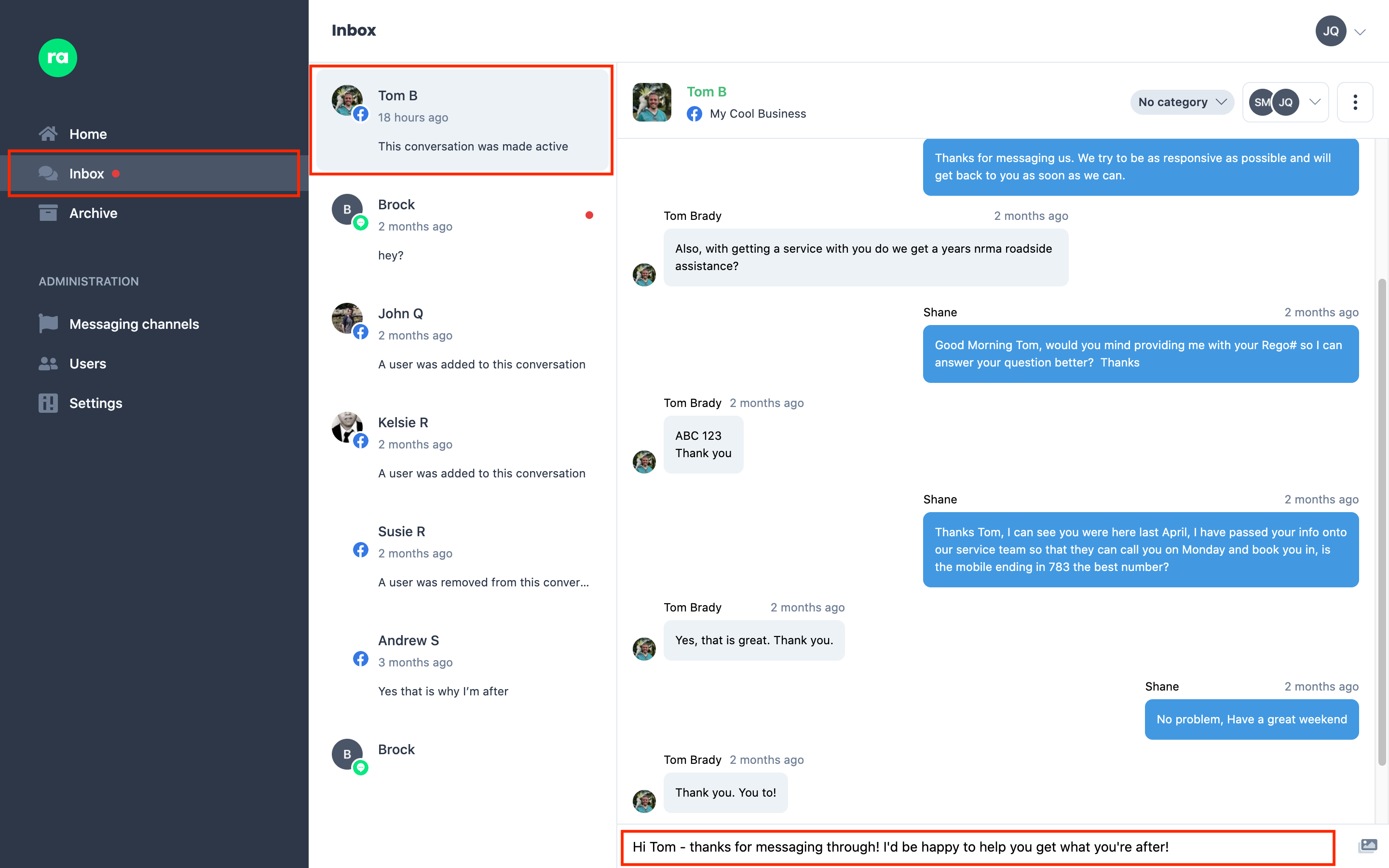
Hit Enter on your keyboard to send your message. Hit Shift + Enter to enter a new line.
Mobile Apps
On the mobile apps, open the conversation you wish to send a message to and tap on the message input at the bottom.
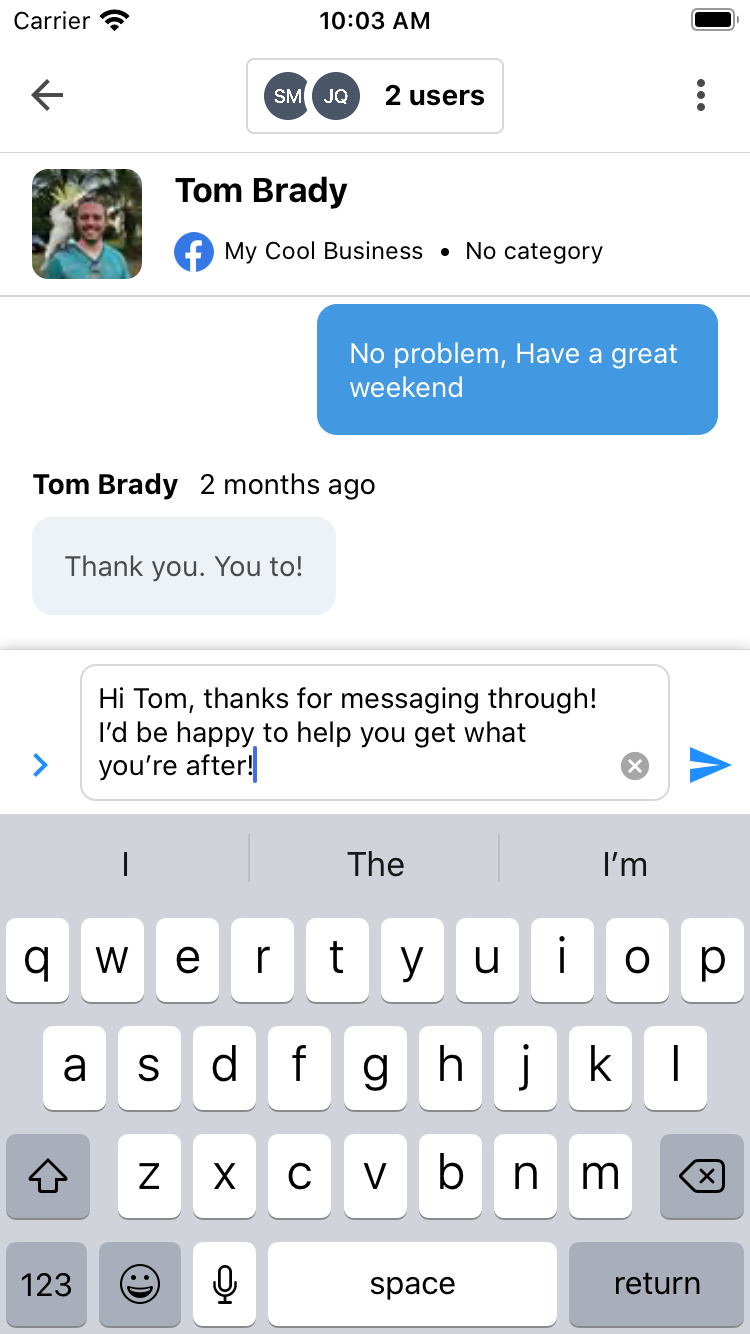
Tap the Send button () to send your message.
Adding Attachments
Sometimes it's easier to visualise than it is to describe - Ralli allows the uploading of attachments to messages, and we'll handle displaying these natively back to the customer on whichever platform they are on.
There is not restriction on what you can upload - but we'd recommend trying to use common file types like pictures/PDFs/videos. Most customers are likely to be coming through on mobile, so atypical filetypes are likely to be unusable for them.
Website
On the web platform, open the conversation you wish to send an attachment to and click on the Add Attachment button () in the message input at the bottom.
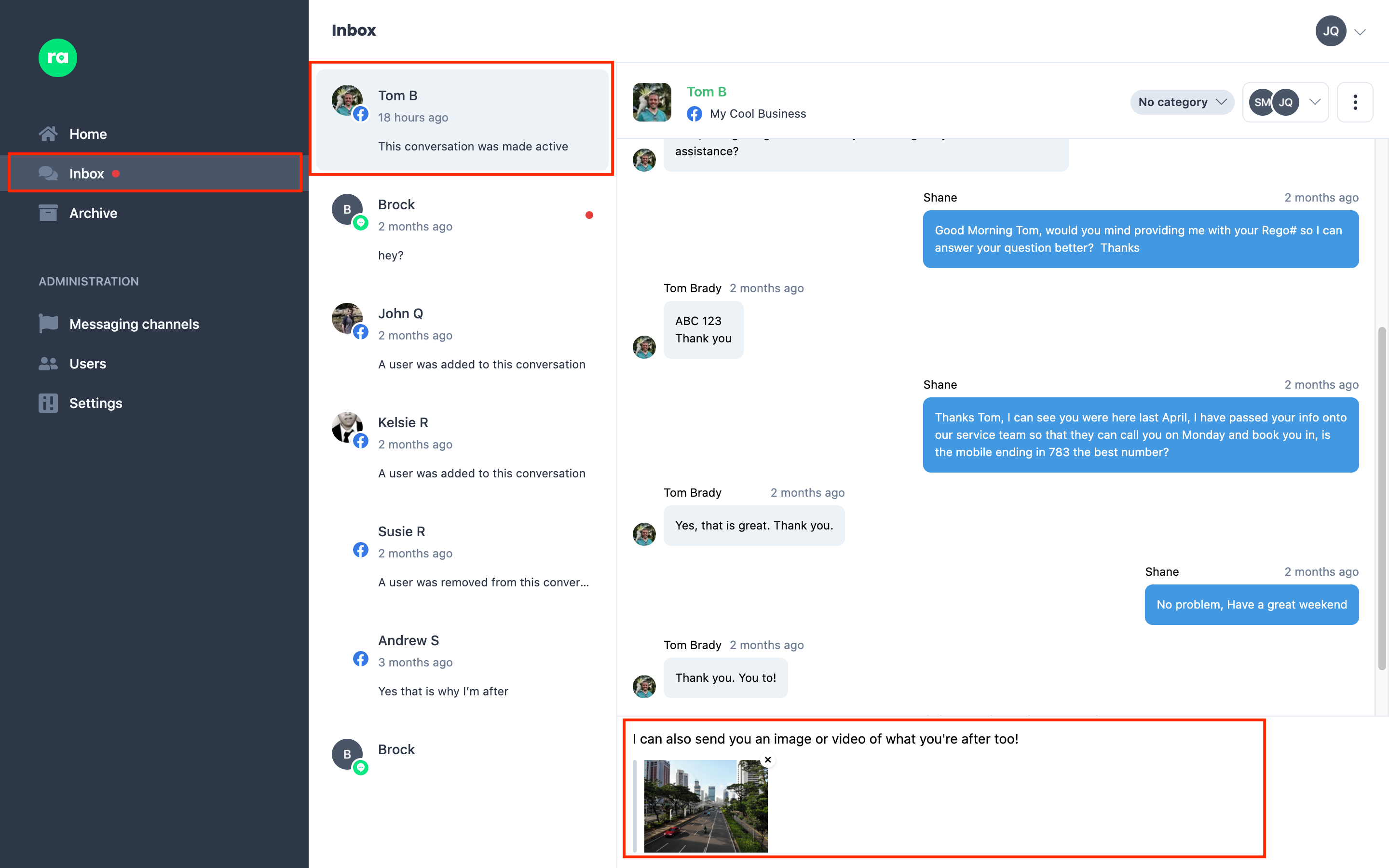
You can also add a message - and hit Enter to send.
Mobile Apps
The mobile apps will allow you to select an existing attachment from your gallery, or allow you to take a new photo/video recording.
Selecting from the Gallery
To select a new attachment from your phone's gallery (i.e. a photo/video/attachment you've previously created and stored on your phone).
Navigate to the conversation you want to upload to and tap the Add Image () button in the message input bar at the bottom.
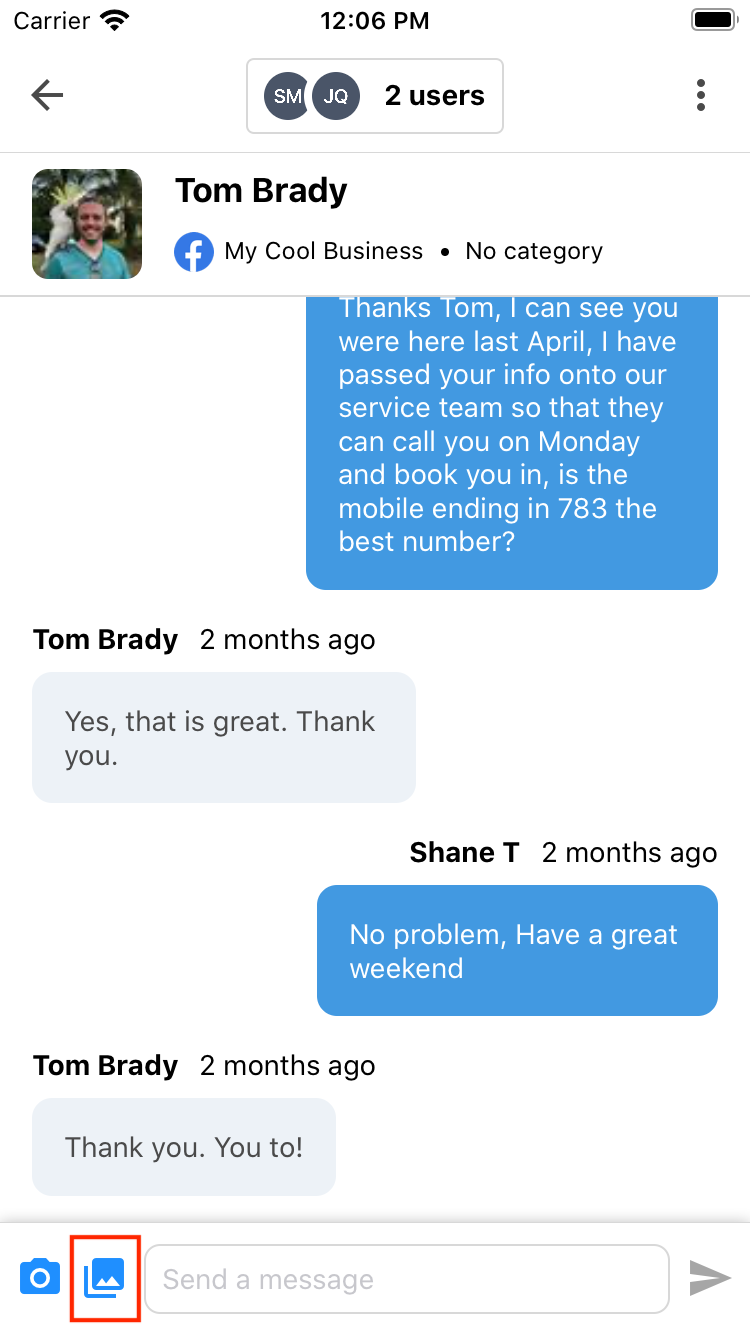
You may be asked to grant Ralli permissions to access your galleries. We only use this permission with your explicit actions within our app for media upload.
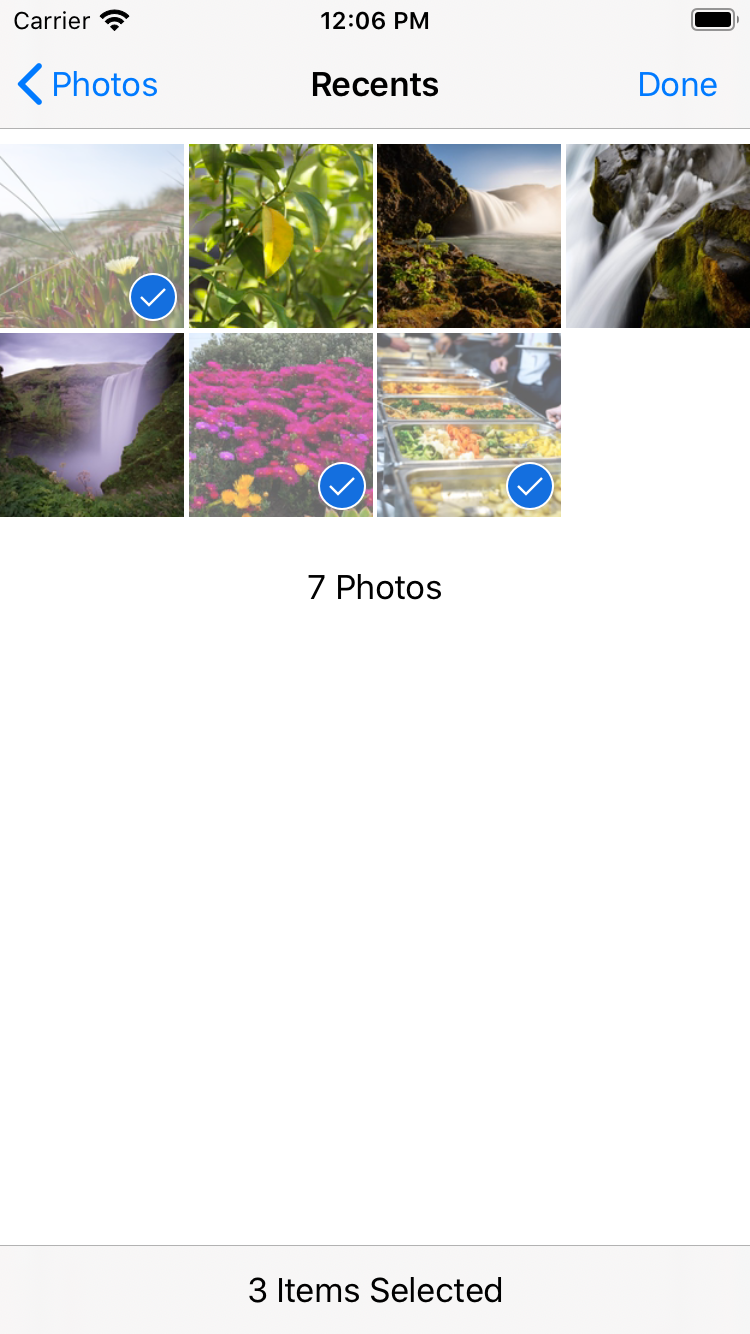
You can select multiple attachments at once - and when you're ready, press Done to upload (or Cancel to bail out).
Taking a new Photo or Video
On the mobile apps, you can create a new photo/video recording and upload that. This is especially useful if you're wanting to provide a quick context to a customer, or have what they're talking about in front of you.
To do this, open the conversation you wish to send an attachment to and click on the Take Photo/Video () button in the message input at the bottom.
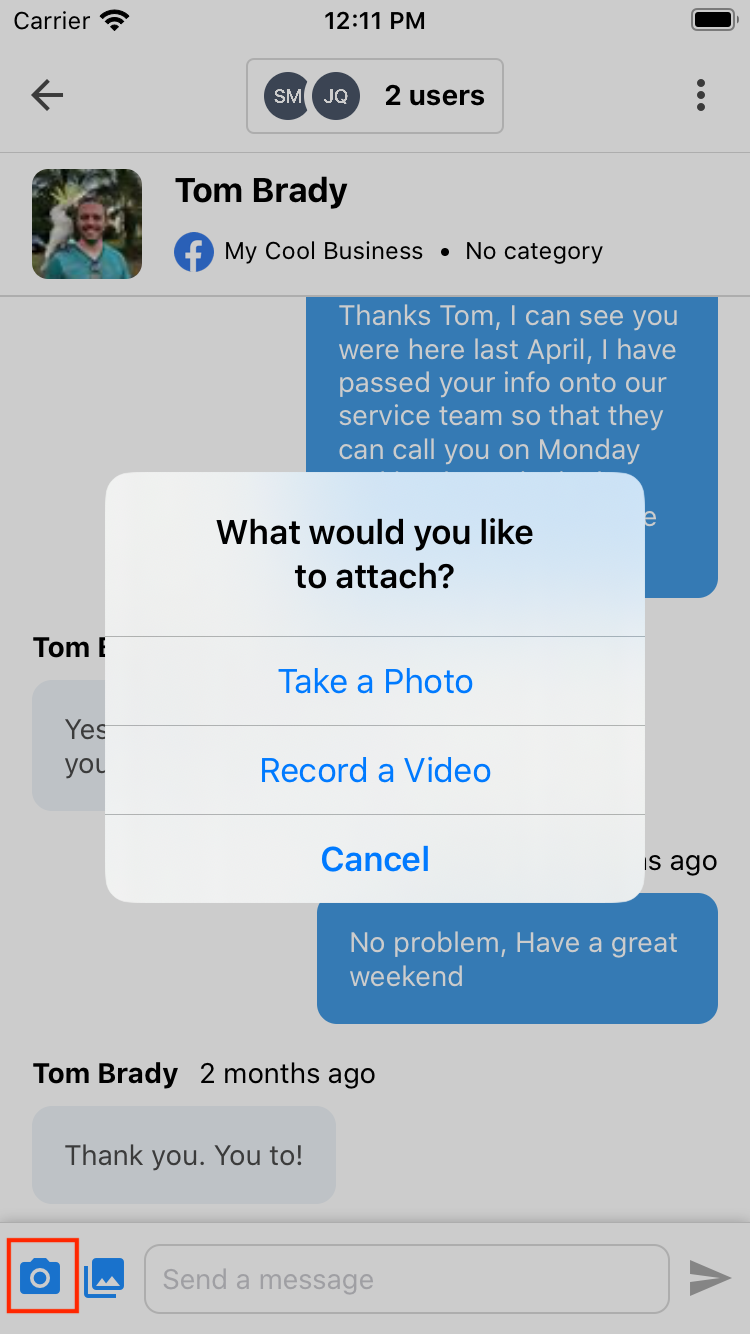
You may be asked to grant permissions to Ralli to allow access to your camera and microphone. We only use these permissions when the camera view is visible and you're explicitly capturing media.
Use the native controls to take a photo/recording - and edit it up if you need to. Once you happy with the capture press Done and your attachments will be uploaded.