Adding Ralli to Your Website
Note: This step will require you to put code on your website, please make sure you are able to do that before continuing.
The Ralli Chat Plugin is a great way to talk to customers (i.e. a lead so hot they want to chat now!) on your own website. The plugin sits in the bottom right hand corner of your webpages (like the one installed here!) and will automatically link customers to your staff.
Your customers can choose whether they talk to you anonymously, or with their Facebook accounts - you just have to respond with the Ralli app and it will automatically link back to them.
Setup is pretty hassle-free - although you will need to be able to add the generated code on your own website (and so you may need to send this code snippet to your web developers if you don't know how to do that yourself).
Facebook Messenger
If your customers use Facebook, they can pick up the conversation later at any point through the suite of Facebook Messenger apps. This is a convenient way for them to engage with you on a platform that they may be more comfortable with. For more details of setting up for Facebook, check out our article on setting up for Facebook.
Live Chat
Some customers don't have (or don't want to use) Facebook to chat with you - and that's fine too. You may also want to have a clear distinction between your website and your social media presence, and the Ralli Chat Plugin supports all of this. If your customers leave their email address, they will receive a full transcript of the conversation (and can reply to it to keep the conversation going).
In either case, you and your staff just need to use the Ralli app and website to keep the conversation going - it doesn't matter where the customer has come in from!
Creating Your Own Chat Plugin
To install Ralli to your own website, you will need to create a new Chat Plugin Messaging Channel. To do this:
Add a new chat plugin
Opens in a new tab
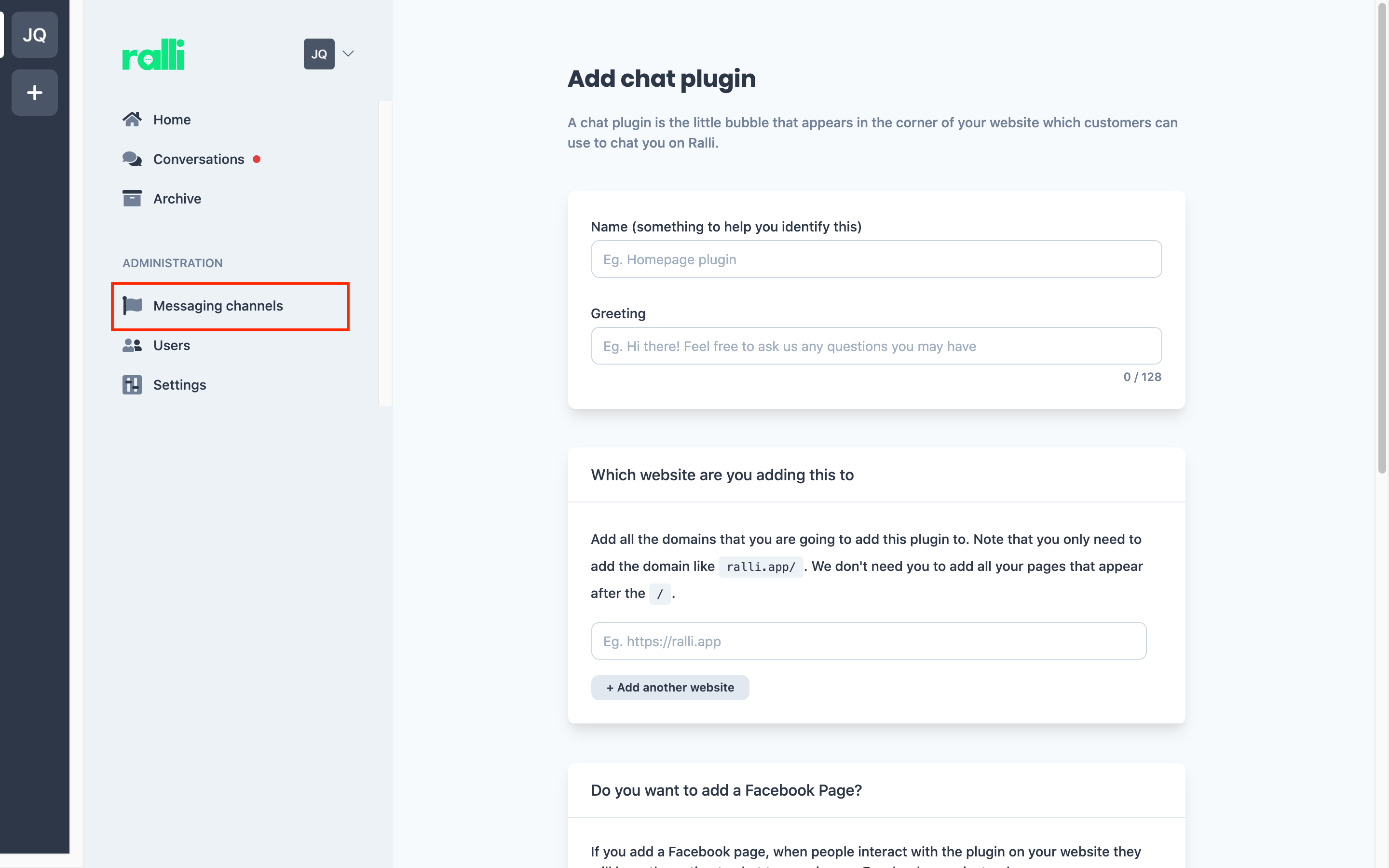
If you are running multiple different websites with their own unique brand, you may wish to create a new chat plugin per site. Say, for example, you have a different website selling BMW cars, and another for selling Toyota. In this case, it'd make sense to have a chat plugin for BMW, and a different one for Toyota.
Otherwise, the simplest route for most businesses is to create just the one plugin and reuse it on all your sites.
Name
Give your plugin a name - this is private to you and your business, and only particularly useful if you are going to setup multiple websites. Feel free to just name it after your business' name.
Greeting
Make a greeting that "pops" for your business' brand. This is an important step as it's the message that your customers see first - and helps them know that they can chat with you.
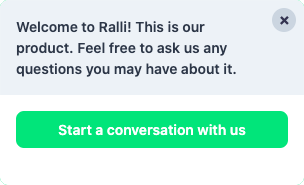
The more personal and relevant to your brand it is, the more likely customers will engage with it. Your message must be no longer than 128 characters.
Domain Whitelisting
By default, your plugin will work on any website you add it to. This is useful if you have multiple website and want to use the same plugin across all of them - or you don't really care where your plugin ends up being used.
However, this means it could end up any where. If you want to add an extra level of protection, or are concerned that someone might put it on a website you don't own (for whatever weird reason ), then Ralli will allow you to define just those websites you want your plugin to work on.
If you wish to enable this, open the Domain Whitelist section and click Add New. Enter in the domains/URLs where you want your chat plugin to work on.
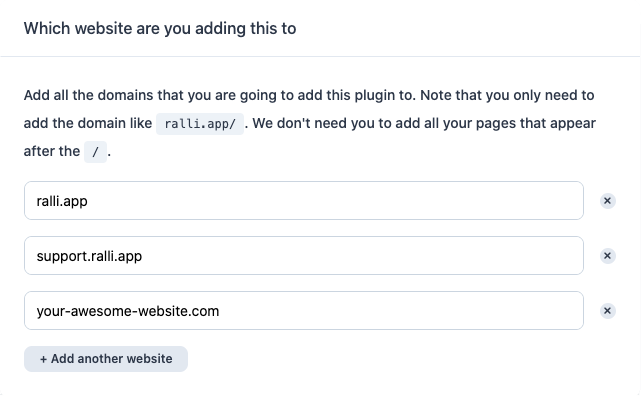
You don't need to list every page in your website - just the part before the first /.
Extra for Nerds
www is implied, but all other subdomains are not, you will need to list these explicitly. You don't need to worry about prefixing HTTP or HTTPS - both are assumed. Domains should be fully qualified but we'll forgive the trailing .
Facebook Chat (optional)
If you have setup a Facebook page then you can let your users to chat with you on your website using Facebook instead of doing it anonymously. This is really handy for your customers as they can easily keep track of their conversations with you on a platform they're probably much more comfortable with. It is also useful for your staff to see the full history of a chat if the user comes back at a (much) later date.
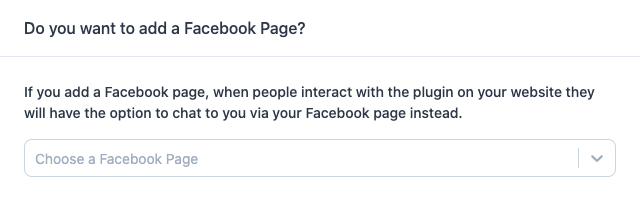
Behind the scenes, your customers will actually be talking with your Facebook page, and all you need to do is keep using the Ralli app and website to reply.
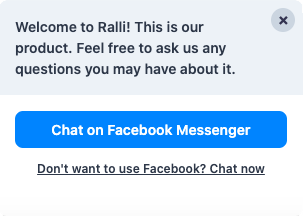
When you do this, the chat plugin will change to promote chatting with you through Facebook firstly, rather than doing so anonymously. Those users that don't have/don't want to use Facebook just need to click Chat now to continue to chat with you normally.
Customisation (optional)
Finally, make the chat plugin look right for your brand. Select the colour palette that best suits your brand. When the Ralli plugin loads on your page, it'll display your brand's colours instead of our own.
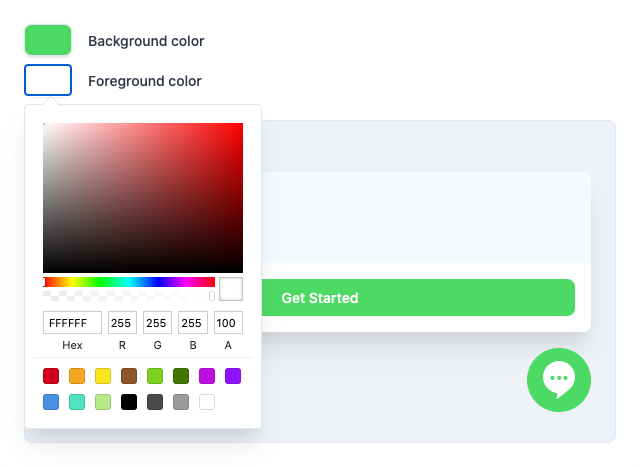
Please make sure you pick colours that provide enough contrast so that text remains readable on your site - otherwise customers will have a poor user experience and may not engage as eagerly.
Creation
Great! Once, you're happy with how all of that looks, click the Confirm button to create the plugin. The page will reload to display the new plugin's details. You can come back at any point to this page to edit the plugin and have it update in real-time.
Manage Messaging Channels
Opens in a new tab
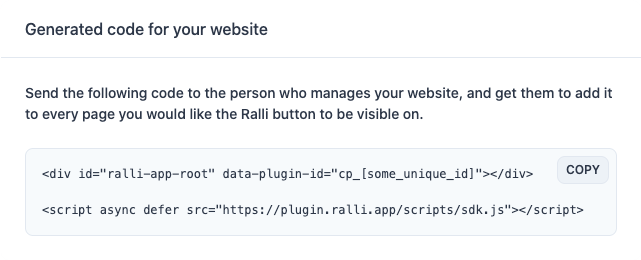
Copy the generated code snippet and insert it into the <body> tag of your website (or ask your webby to do it for you).
That's it! Your plugin should now display when you reload your own website, and new conversations started on the page will flow through you the Ralli app and website.
What if I have Multiple Websites?
You make as many chat plugins as you'd like! It's up to you if the chat plugins should all be the same in which case just add the one you created above to all the websites you want (remember to whitelist them!), or create a new one for each site.
What's the Difference?
It really comes down to if your different websites are each individual unique brands, or if they are more or less looked after by the same people.
Earlier, we introduced that you may have distinct brands for BMW and Toyota, and the sales and support teams on these two products would be unique. In this case, you should create two separate Ralli chat plugins for each brand/website. However, if you are selling birthday cakes and sweets on two different websites, but they are more or less the same business with the same people across support, it may make more sense to just share the same chat plugin.
Either way, it doesn't really matter, you don't get charged any more for whichever choice you make, and you can change it out at any time.
If, however, they are totally different businesses then you should consider creating a new Ralli business altogether and managing them separately. Please note, each new Ralli business does incur a new monthly fee as our pricing is per business per month. So please only do this if you are sure your brands/businesses are totally unique.
Using the Facebook Chat Plugin
If you aren't interested in Ralli's chat plugin (), don't like the idea of anonymous users, or prefer the look and feel of Facebook everywhere (not a ™, but we're sure they'd love it to be!), then you can setup the Facebook Chat Plugin instead.
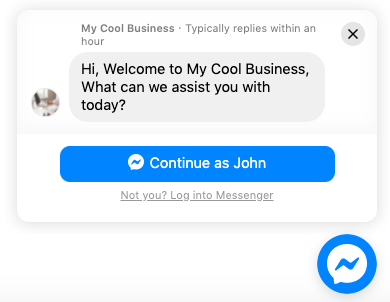
If you'd like to use the Facebook Chat Plugin, please check out our article on it here.
Categories (optional)
One of the unique selling features of Ralli is the ability for users to be (self-)assigned into conversation categories to help your staff productively focus on the parts of the business they're best suited for (rather than everyone getting alerted for every new conversation).
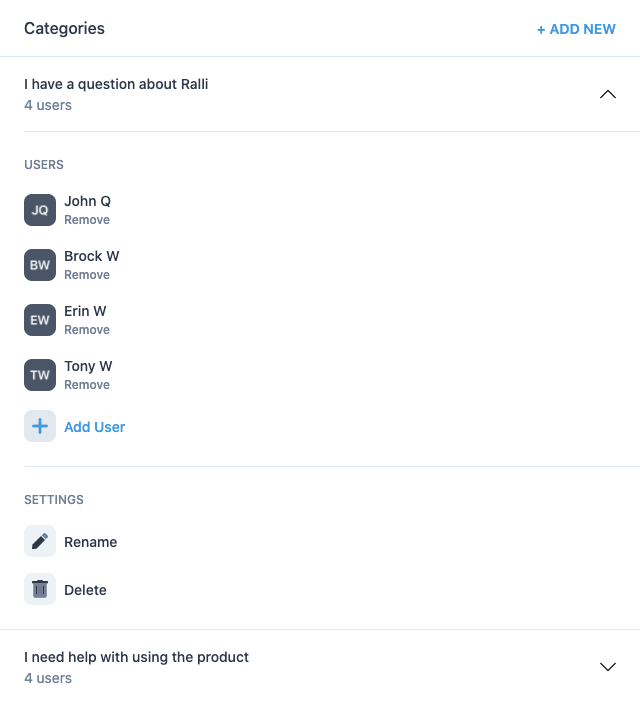
Once you've created your plugin, link a couple of categories to allow customers to triage themselves into the right people best suited for their requests. When they go to start a new conversation on the plugin, the categories that you define here will be presented back to customers and they will select the topic they want to chat about - saving you from having to do the pre-triage dance.
